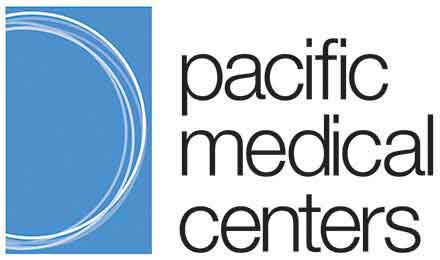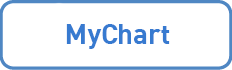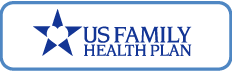MyChart FAQ
In June 2019, PacMed completed an upgrade to its Epic electronic medical record and MyChart online tools, moving to the improved version used by our parent company, Providence St. Joseph Health, in Washington and Montana. If you are a MyChart user, you’ll see a few changes next time you log in.
To read the overview of the change, visit www.pacmed.org/mychart.
Accessing MyChart
You can get to the new MyChart in two ways – either through a web browser, or through the MyChart App.
1) Use a Web Browser
From your mobile phone or computer, use a browser like Chrome, Safari, or Internet Explorer, and copy or type in this new link:
https://mychartwa.providence.org/mychart/
Note: This is a new website from the old MyChart. We recommend you bookmark this new site.
2) Use the App
For new MyChart Users
To install the app on your mobile phone or tablet, download the MyChart App from either the App Store or Google Play. Search for “MyChart” and download the app with the logos below:
| Apple phone/tablet (from the App Store): | Android phone/tablet (from Google Play): |
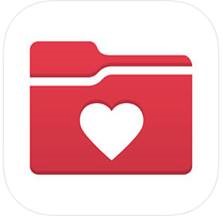 |
 |
| Click the icon to open the page to get the app | Click the icon to open the page to get the app |
Existing Users / Once you have the app:
If you’ve used MyChart before, the app you click on will remain the same. However, you will have to add a new organization within the MyChart App:
Open the MyChart app. While you’re still logged out, look for the “My Organizations” button and search for PacMed to add PacMed as an organization. Follow these steps:
iPhone App:
- Log out
- Tap “My Organizations” button in upper left corner
- Tap “+ Add Organization”
- Search for and select “PacMed”
Android App:
- Log out
- Tap the dropdown menu (three vertical dots) in the upper right corner
- Tap “My Organizations”
- Tap “Add Organization” button
- Search for and select “PacMed”
When you see the PacMed logo, tap on it to add us to the app and access your account:
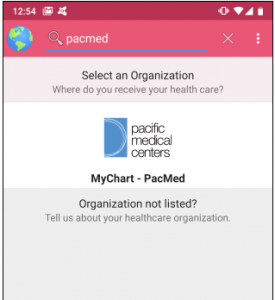
See below for instructions on logging in.
If you are using MyChart for the first time, you will need to create a new account (see below).
If you’ve used MyChart before, in most cases your user name and password will transfer over and you can use the same login as you did in the earlier Swedish/PacMed MyChart. Try that first.
From the login screen, under the “Sign In” button, you’ll find links to click to help you recover your username and password.
If you are sure you typed your old username and password in correctly and cannot get access, it may be because your unique username was already claimed by another person in the new system.
There are existing Providence users in MyChart we upgraded to. One of them may already have claimed your username. If so, you will need to create a new username to access your record in the new system. If you need help, please follow the instructions for creating a new MyChart account, or call the MyChart Helpdesk at 1.833.395.2035.
Yes. If you had a MyChart account before but are required to create a new login, the process is designed to identify you so your medical information from your old account will be accessible through your new login. The new login you create is for access purposes only; your protected health record behind the scenes remains the same. If you have concerns that your new login has not connected with your existing health records, contact the MyChart Helpdesk at 1.833.395.2035.
No. You can still log in to the old MyChart for reference, but for the best features and experience, please use the new version of MyChart. You can continue to use the older system to view past messages and other real-time archived information. Most of your information, however, will be available in the new MyChart.
After June 15, to send new messages to your care team and access information from new appointments and other activity you’ll need to use the enhanced version.
No. Though we strongly encourage you to sign up for MyChart, a MyChart account will be offered and you may decline. We respect your personal preference and we do not require anyone to use the MyChart online access tools.
Join MyChart
If you are new to MyChart, or your old username was already claimed and does not work, you can create a new account online, on the phone or in person:
Create your account online.
The upgraded MyChart allows you to create your account without calling or visiting a clinic in person. To sign up online without an activation code, visit https://mychartwa.providence.org/mychart, click “Sign Up Now,” then click “Sign Up Online.” Answer the questions to verify you identity, then choose your username and secure password.
NOTE: In order to verify and protect your identity, the online sign-up process requires you to answer questions drawn from your credit history (such as past addresses, purchases or accounts). These questions are for identifying purposes only and should not register as a check on your credit.
Obtain an access code in person or by phone.
You can ask at any PacMed clinic front desk for a printed access code and instructions for creating an account. You can also call the MyChart Helpdesk at 1.833.395.2035 to request an activation code, and an email will be sent to you with that information. In either case, you will be asked a number of personally identifying questions to verify your identity and protect your information.
MyChart After the Upgrade
You’ll be able to continue any current conversations with your doctor in the old MyChart until approximately July 15. You will need to continue logging in to the old MyChart to view these older messages.
Any new conversations started with your doctors after June 15 should be initiated in the new MyChart. The old MyChart will lose the ability to initiate new conversations or scheduling requests with PacMed or Swedish doctors.
If you also see Polyclinic providers, you would continue to contact them through the old MyChart.
You’ll need to log into the new location at https://mychartwa.providence.org/mychart, or add PacMed as a new organization within the MyChart app (“Accessing MyChart” above for how to do that).
Your username and password will stay the same in most cases. If you do not remember any of this information, or you do not have a valid e-mail address on file, please use the password reset links within MyChart, or call our MyChart Helpdesk at 1.833.395.2035, Monday through Friday, 8 AM to 4:30 PM, and we will help you regain access to your MyChart account.
On June 15, 2019, PacMed will be moving to a new billing system.
- You will be given a new account number for services rendered after June 15, 2019.
- For services rendered after June 15, 2019, your statement will look different.
- Your total balance may show up divided across multiple statements, if you have balances due from both before and after our new billing system takes effect.
- Any balances from services prior to June 15 must be paid online or by calling the billing department at 206.621.4392.
Find additional information, including both versions of your statement, at www.PacMed.org/billpay.
If you have questions about billing or receiving multiple statements, please contact billing customer service at 206.621.4392 1.888.774.9040.
If you have questions about a current payment plan, please contact billing customer service at 206.621.4392 or 1.888.774.9040.
No, your proxy authorization will remain in place after the upgrade, as long as it hasn’t been terminated for another reason.
No, to request a new proxy authorization you will need to complete a form.
Proxy access means access to another person’s medical information. Proxy access may be requested by:
- Parents or legal guardians of children under the age of 13
- Adult children of adults
- Legal guardians of adults
If you are an adult (18 years and older), you may request another person to be a proxy for your medical records.
The identity of the person requesting proxy access must be confirmed by a Health Information Management (HIM) Specialist prior to activating a proxy account.
The MyChart upgrade will allow patients to control even more of their health record, all in one place. Our goal is to ease your way with more convenient online scheduling and access to diagnostic images, among other improvements. If you access care in multiple locations, your doctors will also have better access to health information to assist in providing you with the best care.
Once you log in, you’ll see a new look. Your home page will highlight some of the new and improved features, including:
- Convenient first-time access: Patients don’t need to come into the clinic to create a new MyChart account anymore. Sign up securely from your computer or mobile phone.
- Make appointments, easier:
- Save your FAVORITE appointments (type and provider) to skip steps when you schedule your next primary care visit.
- Choose from a calendar of available appointments, sorted by day, in DIRECT SCHEDULING.
- Keep everything in one place: When you receive care at PacMed, Swedish or any other Providence site, details from that visit will be noted in your single MyChart record.
- View scans and documents: See most diagnostic images and other documents that have been scanned into your medical record.
- Communicate your way: Choose what types of messages you want to receive from us—and how often.
- Control your personal information: View and edit personal details and update your contact information—saving you valuable time when you phone or check in.
- Pay bills in MyChart: View and resolve balances in the same place you manage your other medical information.
- Get help with advance care planning: Make a plan for medical decisions to ensure you get the care you want, even if your family or doctor must make decisions for you.
- Link your other health records: From the MyChart mobile app, use the HAPPY TOGETHER section to link available medical records from other health systems into one MyChart account. (This helps create a more comprehensive record of your overall health care, all in one place.)
PSJH-WAMT stands for Providence St. Joseph Health-Washington & Montana, one of the geographic regions in the Providence family of health care. PSJH-WAMT shares one system for electronic health records, which is separate from the Providence systems covering California, Oregon and Alaska.
Over the past few years, both PacMed and Swedish affiliated with Providence St. Joseph Health, to bring the advantages of this strong health care network to patients throughout the greater Seattle and Puget Sound region. As part of this practice, PacMed and Swedish both have the freedom to continue delivering great care in the ways our patients have come to expect over the years, while gaining new resources for our patients and caregivers—such as access to care across the many states Providence serves, and improved technology such as this MyChart upgrade.
The two-step process has been part of the plan from the beginning. In 2017, patients saw the first change in MyChart as PacMed joined the Swedish electronic health records (EHR) system, known as Epic. This got us on the same page, enabling us to join the Providence Epic now in June of 2019.
Rest assured: Your private health information is secure. Providence, Swedish and PacMed have been planning this integration for over two years—giving us time to make sure that every step of the process is secure according to guidelines set forth by HIPAA (the Health Insurance Portability and Accountability Act).
PacMed upgraded our Epic electronic health record system, which doctors use to enter, store and share information related to your medical history and ongoing care at any Swedish, PacMed or Providence location. This update means your providers may need additional time to adjust to the upgraded features and document your details for the next few weeks. We appreciate your patience and understanding as we learn the improved system.
Using MyChart
The message feature is for NON-URGENT messages only. For medical emergencies, dial 9-1-1.
MyChart allows secure messaging to a member of your clinic’s healthcare team. Once you have a MyChart account, any physician who you see at one of the clinics who use the Epic electronic health record may be selected from a drop-down menu.
You will NOT be able to send messages to your hospital or emergency department care teams, unless the physician that cared for you in the hospital is also a physician you see in a clinic, such as an orthopedic or cardiac surgeon, or family medicine resident.
When you activate your personal MyChart account, you will be asked to provide an email address. Be sure to enter an email address where you can receive notifications about activity in MyChart. You can also choose to enter a phone number and opt-in for text message reminders.
As new medical information becomes available in your MyChart account, a notification will be sent to your email address or phone directing you to log in to your secure MyChart account for viewing.
Medical information from hospital stays and emergency department visits will begin to show up in your MyChart account 36 hours after discharge, if you already have a MyChart account. Depending on the type of test, it may take several weeks for the result to be posted in MyChart.
Medical information from clinic visits will begin to show up in MyChart 48 hours after your visit, if you already have a MyChart account. Depending on the type of test, it may take several weeks for the test to be processed and the result to be posted in MyChart.
Any tests done prior to setting up your MyChart account may not automatically show up in MyChart. If you want to see this information, please talk with your provider or care team about having it manually added to your MyChart account.
When your physician releases medical information into your MyChart account, a message may be included to help you better understand the significance of the information you receive. If you have sent your physician a message through MyChart, your health care team may reply with a message through your MyChart account.
If you have questions about a test ordered by a PacMed provider, please send a message through MyChart or contact the clinic directly by phone or in person.
Your MyChart information comes directly from your Epic electronic health record. If you see information you in health record related to a visit to your doctor’s office, please contact your doctor’s office or discuss with him/her at your next clinic visit. You may also request an amendment to your PacMed record. Please visit our medical records page for more information.
If you don’t see any of your health information within MyChart, please call us to troubleshoot at the MyChart Helpdesk: 1.833.395.2035, Monday through Friday, 8 AM to 4:30 PM.
No, due to federal privacy regulations, an individual’s medical information must be secured in an individual account. Each adult must sign up for his/her own MyChart account.
No. Your MyChart account contains your personal medical information. When you send a message to your provider, the communication is added to your electronic health record. If you ask a question about a family member, it will appear in your health record and not your family member’s health record, which could potentiallly jeopardize medical care.
Currently, there are no fees to use MyChart. Please refer to the MyChart Terms and Conditions within MyChart for additional information.
We take great care to ensure your health information is kept private and secure. Access to information is controlled through secure access codes, personal IDs, and passwords. Each person controls his/her password, and the account cannot be accessed without that password.
Further, MyChart uses the latest 128-bit SSL encryption technology with no caching to automatically encrypt your session with MyChart. Unlike conventional e-mail, all MyChart messaging is done while you are securely logged on to our website.
MyChart can access information from any doctors who use the Epic electronic health record system. In order for you to see your information from those doctors within your MyChart account, you need to add each organization you visit to your MyChart account.
The process of adding organizations is different depending on whether you access MyChart through the App or through a web browser.
To add an organization within the MyChart app:
Open the MyChart app. When you’re still logged out, look for the “My Organizations” button and search for your health organizations. For example, to add PacMed as an organization. Follow these steps:
iPhone App
- Log out
- Tap “My Organizations” button in upper left corner
- Tap “+ Add Organization”
- Search for and select “PacMed”
Android App
- Log out
- Tap the dropdown menu (three vertical dots) in the upper right corner
- Tap “My Organizations”
- Tap “Add Organization” button
- Search for and select “PacMed”
When you see the PacMed logo, click on it to add us to the app and access your PacMed health information:
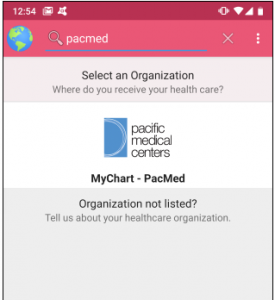
To add an organization through MyChart in a web browser:
Login to your MyChart account. From the home screen menu, click on “Profile” in the upper right and then “Manage My Accounts.”
Scroll down to the heading “Accounts” to see a list of participating organizations the system has automatically found for you. Click on “Link Account” and answer the questions, then click “Verify My Account.”
If you have trouble with this process, or do not see a health organization you expected, please contact the MyChart Helpdesk at 1.833.395.2035, Monday through Friday, 8 AM to 4:30 PM.
If you have additional technical questions, please contact the MyChart Helpdesk at 1.833.395.2035, Monday through Friday, 8 AM to 4:30 PM.